Error code 0x80246008 is a common issue that Windows users may encounter while trying to download or update their operating system. This error code usually occurs when Windows Update encounters a problem while downloading or installing updates. Windows Update Error 0x80246008 can also occur when the Windows Store app is unable to download or install apps.

Reasons why you might be encountering this error 0x80246008
There are several reasons why error code 0x80246008 may appear, including:
- Network connectivity issues: If your internet connection is unstable or slow, it can cause errors when downloading updates or apps.
- Corrupted system files: If system files are corrupted, it can interfere with the installation of updates or apps.
- Antivirus or firewall software: If you have antivirus or firewall software installed on your computer, it may interfere with the download or installation of updates or apps.
- Windows Update service not running: If the Windows Update service is not running, it can prevent updates from being downloaded or installed.
Steps to fix the 0x80246008 error
Check your internet connection
Ensure that you have a stable internet connection and that there are no issues with your network.
To fix Windows Update Error 0x80246008 Disable antivirus software
Temporarily disable your antivirus software and also try checking for windows updates.
- Click on the Windows icon on your desktop to open the launch menu.
- Search for the “ Security ” or “ Windows Security ” in the Search bar and open it.
- Click on to “ Virus & threat protection. ”
- Under this “ Virus & threat protection settings, ” click on “ Manage settings. ”
- Turn off or switch off the “ Real- time protection ” by toggling the switch to the off position.
Note: Solution ways may vary slightly depending on the version of Windows and the specific antivirus software you ’re using. After completing the task that requires disabling the antivirus software, make sure to re-enable it to keep your system secure.
Run the Windows Update Troubleshooter
- Press to the Windows key I to view or open to the settings app.
- Click on Update & Security
- Click on Troubleshoot
- Select Windows Update and click on Run the troubleshooter.
- Follow the given prompts to complete the troubleshooting process
Renew the Windows Update Service to fix Windows Update Error Code 0x80246008
- Press to Windows key R to open the Run dialog box.
- Type in “services.msc ” and press Enter.
- Scroll down to find the Windows Update service.
- Right- click on it and choose Properties.
- Click on the Stop button to stop the service.
- Stay for a many seconds, also click on to the launch button to renew the service.
- Near all the Services window and check if the issue Windows Update Error Code 0x80246008 is resolved or not.
Clear the Windows Update cache
- Press to the Windows Key R to open the Run dialog box.
- Type in “ cmd ” and press Ctrl Shift Enter to open the Command Prompt as administartor.
- Type in the following commands, pressing Enter after each one net stop wuauserv net stop cryptSvc net stop bits net stop msiserver
- Type in the following command to rename the SoftwareDistribution folder ren C WindowsSoftwareDistributionSoftwareDistribution.old
- Type in the following command to rename the Catroot2 folder ren C Windows System32catroot2catroot2.old
- Type in the following commands, pressing Enter after each one net launch wuauserv net launch cryptSvc net launch bits net start msiserver
- Close the Command Prompt and check if the issue is resolved.
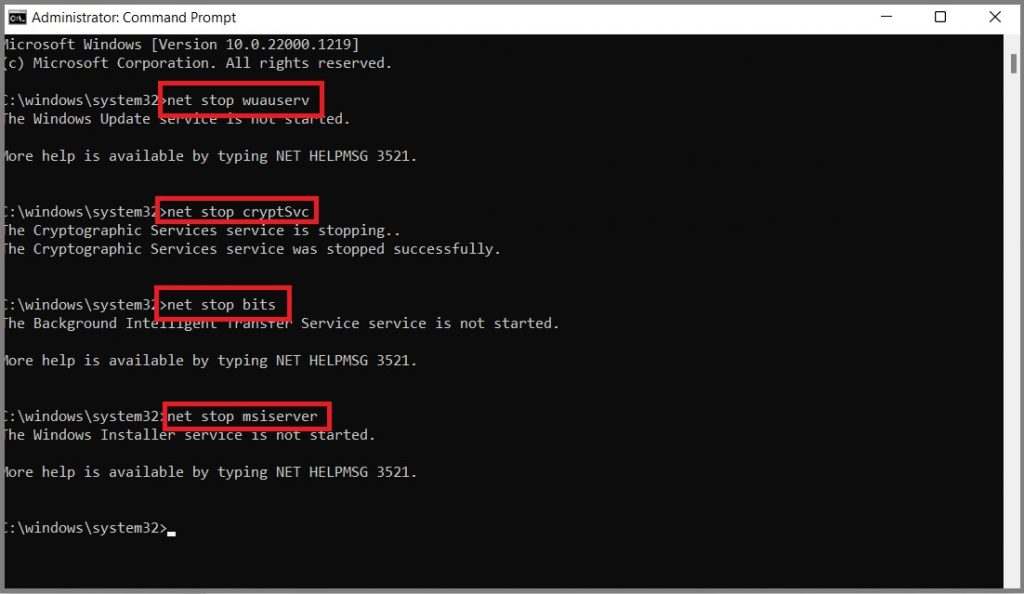
Perform a clean charge to fix Windows10/11 Update Error Code 0x80246008
- Press to Windows key R to open Run dialog box.
- Type in “ msconfig ” and press Enter.
- Click on to the Services tab option and check the box next to “ Hide all the Microsoft services ”.
- Click on Disable all.
- Press on the Startup tab option and click on to Open Task Manager
- Disable all original particulars by right- clicking on them and opting Disable.
- Close Task Manager and click on OK in the System Configuration window.
- Reboot your computer or system and check if the issue is answered or not.
If none of these step’s work, Reset or reinstall Windows to fix the Windows Update Error Code 0x80246008.
Conclusion,
Still, also we suggest you to chat with our Microsoft Team Support to fix this problem Windows Update Error Code 0x80246008.



